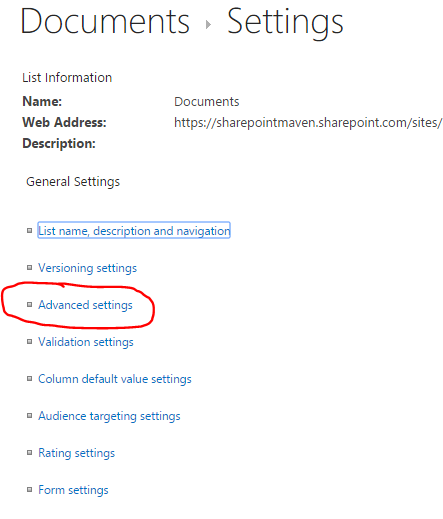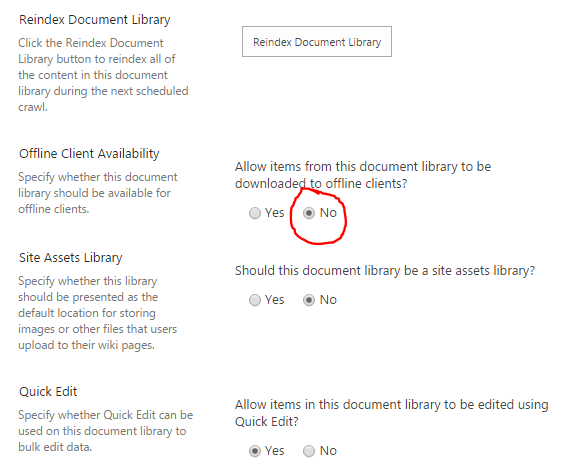![]() In my blog posts, I usually encourage and educate my audience about SharePoint and Office 365 features. Today, I want to warn my readers about a feature they should stay away from (at least for now). The feature is SharePoint Document Library sync via OneDrive for Business sync client. Back in November 2015 I have published a detailed post on how to sync the document library to your desktop. If you notice, that original post has a bigger “problems” section than “how to” instructions section. And there is a reason for that.
In my blog posts, I usually encourage and educate my audience about SharePoint and Office 365 features. Today, I want to warn my readers about a feature they should stay away from (at least for now). The feature is SharePoint Document Library sync via OneDrive for Business sync client. Back in November 2015 I have published a detailed post on how to sync the document library to your desktop. If you notice, that original post has a bigger “problems” section than “how to” instructions section. And there is a reason for that.
SharePoint Sync Issues – what’s the problem?
There are a number of issues with SharePoint-OneDrive sync, as outlined in the second half of the post here, but the biggest problem with SharePoint Sync is that you end up with lost files and/or conflicting changes that will force you to loose whatever updates you made to the files. Just in the last week, I had 3 clients reach out to me and complaining about the issue. And asking me to assist. Unfortunately, there is nothing that could be fixed here – that is the way that OneDrive Sync Client currently works (or doesn’t work).
Am I the only one dealing with SharePoint sync issues?
You are not alone. If you google the topic, you will end up with lots of pages/forums about other people having same issues. Moreover, some prominent SharePoint consultants are talking about this as well. Check out this blog post by Jasper Oosterveld, SharePoint Consultant and Microsoft MVP.
How to deal with SharePoint sync issues?
Stop using it. I know, not the answer you are looking for, but until Microsoft fixes the OneDrive for Business sync Cleint, the best way to avoid issues would be not to use the sync feature of a SharePoint Document Library.
How to disable SharePoint sync?
If you made a company-wide decision not to utilize OneDrive for Business Sync client, you can disable the sync feature, thus preveting your users from encountering the issue in the first place. There are 2 ways to disable sync: at the library level and at the site level.
How to disable SharePoint sync for a document library
If you are looking to disable SharePoint sync for a specific library, please follow these instructions.
- Once at the root of a library, go to Library Settings > Advanced Settings. You obviously need to be Site Administrator to do this.
![libraryadvancedsettings]()
- Scroll down to the middle of the screen and in the Offline Client Availability section, under Allow items from this document library to be downloaded to offline clients?, choose No radio button (default is Yes).
![offlineclient]()
- Click OK
How to disable SharePoint sync for the whole SharePoint site
The above method disables SharePoint sync at the particular library where you chnaged settings. That means that if you have several document libraries on your site, you will need to do repeat the above step for all of them. However, you can also disable sync for the whole Site using instructions below. To do that:
- Go to Site Settings > Search and Offline availability (under Search section). You need to be Site Administrator to do this.
- In the Offline Client Availability section, under Allow items from this site to be downloaded to offline clients?, choose No radio button (default is Yes).
![offlineclientsite]()
- Click OK
I hope to update this blog post once Microsoft fixes SharePoint-OneDrive for Business Sync Issues.
Need help with SharePoint?
 As an independent SharePoint & Office 365 Consultant and certified Project Management Professional (PMP), I help businesses and non-profits to unlock the power of SharePoint so they can improve the bottom-line business results.
As an independent SharePoint & Office 365 Consultant and certified Project Management Professional (PMP), I help businesses and non-profits to unlock the power of SharePoint so they can improve the bottom-line business results.
My code-free, out-of-the-box SharePoint solutions include: SharePoint Migration, Document Management and Training to businesses and non-profits. As an independent consultant who works virtually and remotely, my services cost a fraction of what you typically would pay SharePoint consulting firms.
Contact me at greg@sharepointmaven.com if you need help with SharePoint in your organization.
The post SharePoint Sync Issues? Stop syncing SharePoint Document Libraries! appeared first on SharePoint Maven.